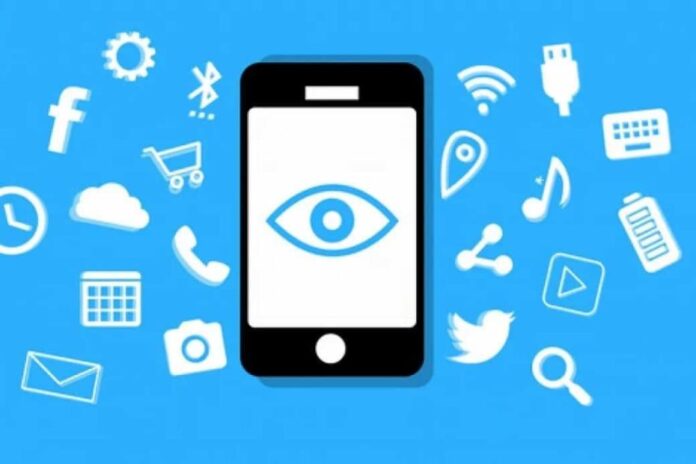As children grow up in a digital-first world, ensuring their safety online becomes a top priority for every parent. Android devices, being widely accessible and popular among children and teens, present both opportunities and risks. From social media exposure to inappropriate content and screen addiction, managing a child’s digital life has never been more challenging. Fortunately, parental control for Android offers a range of tools to help parents monitor, manage, and guide their children’s device use. This article explores the key aspects every parent should understand about Android parental controls.
Understanding the Need for Parental Controls
With Android devices now serving as mini-computers in every child’s hand, the scope of their usage extends beyond games and entertainment. Children use Android phones and tablets for online learning, communication, gaming, and social networking. However, this exposure opens the door to cyberbullying, online predators, adult content, screen time addiction, and even app-based purchases. Parental control for Android is not just about limiting access—it’s about providing children with a safe, balanced, and healthy digital experience.
Built-in Android Parental Control Tools
Android offers a native suite of features that allow parents to take control of how their child uses a device. One of the most notable is Google Family Link. This free tool allows parents to manage their child’s screen time, view app activity, set app limits, and remotely lock their device. It supports location tracking and even manages Google account permissions. Family Link is ideal for parents who want a no-cost, integrated solution that syncs easily with the Android operating system.
Setting Up Google Family Link
To get started with Family Link, parents need to download the app on both their device and the child’s device. Once installed, the child’s account is linked to the parent’s, enabling a variety of controls. Time limits, bedtime schedules, and app downloads must be approved by the parent. It’s particularly useful for younger children who are just beginning to explore mobile devices. Family Link also offers insights into screen time and app usage, helping parents make informed decisions about digital habits.
Third-Party Parental Control Apps
While Google’s native tools are robust, many parents opt for third-party apps that offer more detailed monitoring and greater flexibility. These apps provide a comprehensive approach to parental control for Android by including features such as call and SMS monitoring, advanced web filtering, and geofencing. Some of the most popular third-party parental control apps include Qustodio, Norton Family, Bark, and Net Nanny.
Each of these apps comes with its own strengths. For instance, Bark specializes in monitoring text messages and social media platforms for signs of cyberbullying or inappropriate content. Qustodio offers an easy-to-use dashboard with real-time activity tracking. Norton Family provides strong web filtering and allows multiple child profiles under one account. These tools are particularly useful for teens who require more oversight due to increased online exposure and digital independence.
Customizing Controls Based on Age
Not all children use devices the same way, and age plays a significant role in determining the appropriate level of parental control. Younger children may benefit from tighter restrictions, including blocking access to the web or only allowing educational apps. As children mature, parents can ease restrictions and shift toward monitoring behavior rather than outright blocking.
Android’s flexible control options allow for age-appropriate setups. For instance, a six-year-old might have access to only a few educational apps, while a thirteen-year-old may be allowed to browse the internet with filtered content. The key is to evolve parental controls as your child grows, promoting trust while maintaining necessary boundaries.
Monitoring Screen Time and Usage Habits
One of the leading concerns for modern parents is the amount of time children spend on screens. Parental control for Android makes it easier to monitor and limit screen time. Tools like Family Link provide daily, weekly, and monthly reports on usage, helping parents understand which apps are taking up most of their child’s attention.
Many third-party apps offer the ability to set daily screen time limits and automatically lock the device once the limit is reached. Parents can also schedule “device-free” hours, such as during homework time, bedtime, or family meals. These schedules help promote healthy routines and ensure that screen time doesn’t interfere with academics, sleep, or social interaction.
Managing App Downloads and In-App Purchases
Another area of concern for parents is app downloads and in-app purchases. Children can easily download games or social media platforms without understanding the implications. With parental control for Android, parents can approve or deny app downloads and purchases through password-protected settings.
Apps like Family Link allow parents to block specific apps entirely or set download permissions. This ensures that children don’t access age-inappropriate content or accidentally make purchases that result in unexpected charges. For more control, third-party apps often provide the ability to view app installation history, restrict specific app categories, and receive alerts when new apps are installed.
Web Filtering and Online Safety
The internet is a vast space filled with both educational and harmful content. One of the key benefits of using parental control for Android is the ability to filter websites based on categories such as violence, adult content, gambling, and drugs. Web filtering helps ensure that your child doesn’t accidentally stumble upon harmful websites while browsing or using apps with web access.
Google Family Link enables SafeSearch on Google and filters content through Chrome, but its coverage may be limited. Third-party apps offer more sophisticated filtering that applies across all browsers and apps. Some even let parents block specific websites, keywords, or content categories to ensure maximum safety.
Location Tracking and Geofencing
Safety extends beyond screen time and browsing habits. Android parental controls also support location tracking to ensure that parents know where their child is at any given time. Google Family Link and many third-party apps provide real-time GPS tracking and location history.
More advanced tools offer geofencing features that notify parents when a child enters or leaves specific zones, such as school, home, or a friend’s house. This adds an extra layer of security, particularly for parents with older children who travel independently.
Balancing Trust and Control
While it’s important to protect children online, over-monitoring can damage the trust between parent and child. The goal of using parental control for Android should be to foster a safe and open environment where children feel supported, not spied on. Open communication is essential—parents should explain why controls are in place and involve children in setting boundaries.
Encouraging children to understand digital responsibility can be more effective than strict surveillance. Teaching them about online privacy, respectful communication, and the risks of sharing personal information helps them develop good habits that will last a lifetime.
Conclusion
Parental control for Android provides a valuable set of tools for parents looking to guide their children through today’s digital landscape. Whether using built-in Android features or third-party apps, the goal remains the same: to create a safe, balanced, and supportive environment for children to explore technology. By understanding the available options, customizing controls based on age and needs, and maintaining open communication, parents can confidently navigate the digital world alongside their children.